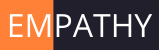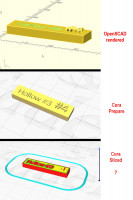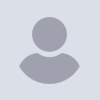
Printing text flush to a flat surface
If you want flush text, then print it face down. do the lettering in
white then change to black for the rest of the lid. Probably two g-code
files, keep the heated bed on between filament change. one layer may be
enough.
On 26/11/2021 19:38, David Schooley wrote:
The solution might be to decide how flush is “flush enough.” One or
two millimeters might get it, but I don’t know the application that
Terry is working on.
Another option might be to print black on top of white. Use a white
base layer and then a millimeter or two of black on top. (However many
layers you need to get good coverage.) The letters would cut out of
the black to allow the white to show through. You could then either
leave it alone or use a clear filler if having it flush was a
requirement. I’m guessing a clear filler would be less troublesome
than white.
On Nov 26, 2021, at 1:11 PM, Leonard Martin Struttmann
lenstruttmann@gmail.com wrote:
David, No, my method would not. I guess I misread the original and
did not get that they needed to be flush. My mistake.
On Fri, Nov 26, 2021 at 12:45 PM David Schooley
dcschooley@gmail.com wrote:
He wants to make the text flush. Will your method work for that?
On Nov 26, 2021, at 12:42 PM, Leonard Martin Struttmann
<lenstruttmann@gmail.com> wrote:
This assumes that you extrude the text and place it just above
where you want it to be seen.
I use this method for making Plant ID signs for my garden.
On Fri, Nov 26, 2021 at 12:40 PM Leonard Martin Struttmann
<lenstruttmann@gmail.com> wrote:
Since you using Cura + Ender, you should be able to pause
the print using a Cura supplied script.
When you are slicing, add this script:
Extensions -> Post-processing -> Modify g-code
Select "Add a script" and select "Filament Change".
Change the "Layer" value to the layer where you want to
change the filament.
I have used this often and works well.
On Fri, Nov 26, 2021 at 12:06 PM Terry
<terrypingm@gmail.com> wrote:
This is largely a '3D printing' post, but hope I'm not
too far OT.
I've not yet made a print including text with my Ender 3
V2. But I'll soon need
to do so and would appreciate some advice on a few
practical points from more
experienced users please.
The 10 text labels will be on the top surface of a
rectangular box lid, which
has dimensions of 175 x 95 x 3 mm. Maybe a bit thicker
if necessary. The labels
(like On/Off, Up, Down, etc) will be near holes made for
various buttons and
switches. Each label will therefore be fairly small. I
want them to appear flush
with the surface, white on my black PLA filament.
One option might be to fill with something like 'Hard As
Nails' glue/filler,
wiping the surface clean before leaving the filler to set.
But ideally I'd like to do it by stopping the printer
just once, changing to
white filament, and resuming (something else I've not
yet tried). If I go that
route, what changes do I have to make in OpenSCAD and/or
Cura, so that the stop
occurs at exactly the right place?
Would another idea be to make each label say 1 or 2 mm
high and push them into
place? On reflection I suppose they could be printed as
one object joined by a
thin, easily removed line?
All suggestions/tips/advice will be much appreciated.
Terry
_______________________________________________
OpenSCAD mailing list
To unsubscribe send an email to
discuss-leave@lists.openscad.org
_______________________________________________
OpenSCAD mailing list
To unsubscribe send an email to discuss-leave@lists.openscad.org
_______________________________________________
OpenSCAD mailing list
To unsubscribe send an email to discuss-leave@lists.openscad.org
OpenSCAD mailing list
To unsubscribe send an email to discuss-leave@lists.openscad.org
OpenSCAD mailing list
To unsubscribe send an email todiscuss-leave@lists.openscad.org
Yes! This video is an example: https://www.youtube.com/watch?v=KV2AjyowXX4
On Fri, Nov 26, 2021 at 2:07 PM Raymond West raywest@raywest.com wrote:
If you want flush text, then print it face down. do the lettering in white
then change to black for the rest of the lid. Probably two g-code files,
keep the heated bed on between filament change. one layer may be enough.
On 26/11/2021 19:38, David Schooley wrote:
The solution might be to decide how flush is “flush enough.” One or two
millimeters might get it, but I don’t know the application that Terry is
working on.
Another option might be to print black on top of white. Use a white base
layer and then a millimeter or two of black on top. (However many layers
you need to get good coverage.) The letters would cut out of the black to
allow the white to show through. You could then either leave it alone or
use a clear filler if having it flush was a requirement. I’m guessing a
clear filler would be less troublesome than white.
On Nov 26, 2021, at 1:11 PM, Leonard Martin Struttmann <
lenstruttmann@gmail.com> wrote:
David, No, my method would not. I guess I misread the original and did not
get that they needed to be flush. My mistake.
On Fri, Nov 26, 2021 at 12:45 PM David Schooley dcschooley@gmail.com
wrote:
He wants to make the text flush. Will your method work for that?
On Nov 26, 2021, at 12:42 PM, Leonard Martin Struttmann <
lenstruttmann@gmail.com> wrote:
This assumes that you extrude the text and place it just above where you
want it to be seen.
I use this method for making Plant ID signs for my garden.
On Fri, Nov 26, 2021 at 12:40 PM Leonard Martin Struttmann <
lenstruttmann@gmail.com> wrote:
Since you using Cura + Ender, you should be able to pause the print
using a Cura supplied script.
When you are slicing, add this script:
Extensions -> Post-processing -> Modify g-code
Select "Add a script" and select "Filament Change".
Change the "Layer" value to the layer where you want to change the
filament.
I have used this often and works well.
On Fri, Nov 26, 2021 at 12:06 PM Terry terrypingm@gmail.com wrote:
This is largely a '3D printing' post, but hope I'm not too far OT.
I've not yet made a print including text with my Ender 3 V2. But I'll
soon need
to do so and would appreciate some advice on a few practical points
from more
experienced users please.
The 10 text labels will be on the top surface of a rectangular box lid,
which
has dimensions of 175 x 95 x 3 mm. Maybe a bit thicker if necessary.
The labels
(like On/Off, Up, Down, etc) will be near holes made for various
buttons and
switches. Each label will therefore be fairly small. I want them to
appear flush
with the surface, white on my black PLA filament.
One option might be to fill with something like 'Hard As Nails'
glue/filler,
wiping the surface clean before leaving the filler to set.
But ideally I'd like to do it by stopping the printer just once,
changing to
white filament, and resuming (something else I've not yet tried). If I
go that
route, what changes do I have to make in OpenSCAD and/or Cura, so that
the stop
occurs at exactly the right place?
Would another idea be to make each label say 1 or 2 mm high and push
them into
place? On reflection I suppose they could be printed as one object
joined by a
thin, easily removed line?
All suggestions/tips/advice will be much appreciated.
Terry
OpenSCAD mailing list
To unsubscribe send an email to discuss-leave@lists.openscad.org
OpenSCAD mailing list
To unsubscribe send an email to discuss-leave@lists.openscad.org
OpenSCAD mailing list
To unsubscribe send an email to discuss-leave@lists.openscad.org
OpenSCAD mailing list
To unsubscribe send an email to discuss-leave@lists.openscad.org
OpenSCAD mailing list
To unsubscribe send an email to discuss-leave@lists.openscad.org
OpenSCAD mailing list
To unsubscribe send an email to discuss-leave@lists.openscad.org
Thanks Ray.
G-code files? As a novice I was hoping for a very simple way to:
- Code my Surface object in OpenSCAD
- Code my Text object
- Union or difference
- Add some clever code, so that after slicing in Cura the print would stop, I would change filament, taking care not to move the partial print, and resume to finish it.
Over naive I guess ;-)
But I’m surprised that what I’d have thought a commonplace requirement (printing text in a different colour to its background surface, with a single extruder) is not the no-brainer I’d expected.
Terry
On 26 Nov 2021, at 22:23, Raymond West raywest@raywest.com wrote:
If you want flush text, then print it face down. do the lettering in white then change to black for the rest of the lid. Probably two g-code files, keep the heated bed on between filament change. one layer may be enough.
On 26/11/2021 19:38, David Schooley wrote:
The solution might be to decide how flush is “flush enough.” One or two millimeters might get it, but I don’t know the application that Terry is working on.
Another option might be to print black on top of white. Use a white base layer and then a millimeter or two of black on top. (However many layers you need to get good coverage.) The letters would cut out of the black to allow the white to show through. You could then either leave it alone or use a clear filler if having it flush was a requirement. I’m guessing a clear filler would be less troublesome than white.
On Nov 26, 2021, at 1:11 PM, Leonard Martin Struttmann lenstruttmann@gmail.com wrote:
David, No, my method would not. I guess I misread the original and did not get that they needed to be flush. My mistake.
On Fri, Nov 26, 2021 at 12:45 PM David Schooley dcschooley@gmail.com wrote:
He wants to make the text flush. Will your method work for that?
On Nov 26, 2021, at 12:42 PM, Leonard Martin Struttmann lenstruttmann@gmail.com wrote:
This assumes that you extrude the text and place it just above where you want it to be seen.
I use this method for making Plant ID signs for my garden.
On Fri, Nov 26, 2021 at 12:40 PM Leonard Martin Struttmann lenstruttmann@gmail.com wrote:
Since you using Cura + Ender, you should be able to pause the print using a Cura supplied script.
When you are slicing, add this script:
Extensions -> Post-processing -> Modify g-code
Select "Add a script" and select "Filament Change".
Change the "Layer" value to the layer where you want to change the filament.
I have used this often and works well.
On Fri, Nov 26, 2021 at 12:06 PM Terry terrypingm@gmail.com wrote:
This is largely a '3D printing' post, but hope I'm not too far OT.
I've not yet made a print including text with my Ender 3 V2. But I'll soon need
to do so and would appreciate some advice on a few practical points from more
experienced users please.
The 10 text labels will be on the top surface of a rectangular box lid, which
has dimensions of 175 x 95 x 3 mm. Maybe a bit thicker if necessary. The labels
(like On/Off, Up, Down, etc) will be near holes made for various buttons and
switches. Each label will therefore be fairly small. I want them to appear flush
with the surface, white on my black PLA filament.
One option might be to fill with something like 'Hard As Nails' glue/filler,
wiping the surface clean before leaving the filler to set.
But ideally I'd like to do it by stopping the printer just once, changing to
white filament, and resuming (something else I've not yet tried). If I go that
route, what changes do I have to make in OpenSCAD and/or Cura, so that the stop
occurs at exactly the right place?
Would another idea be to make each label say 1 or 2 mm high and push them into
place? On reflection I suppose they could be printed as one object joined by a
thin, easily removed line?
All suggestions/tips/advice will be much appreciated.
Terry
OpenSCAD mailing list
To unsubscribe send an email to discuss-leave@lists.openscad.org
OpenSCAD mailing list
To unsubscribe send an email to discuss-leave@lists.openscad.org
OpenSCAD mailing list
To unsubscribe send an email to discuss-leave@lists.openscad.org
OpenSCAD mailing list
To unsubscribe send an email to discuss-leave@lists.openscad.org
OpenSCAD mailing list
To unsubscribe send an email to discuss-leave@lists.openscad.org
OpenSCAD mailing list
To unsubscribe send an email to discuss-leave@lists.openscad.org
I have done this in the past simply by noting at what layer I need to
pause the print and manually pausing the printer, swapping filament
colors, and then resuming. It is a little time consuming, but it works
fine.
If you use PrusaSlicer, the ability to insert a Pause is built into the
slicer:
https://help.prusa3d.com/en/article/insert-pause-or-custom-g-code-at-layer_120490
On 11/26/2021 6:02 PM, terrypingm@gmail.com wrote:
Thanks Ray.
G-code files? As a novice I was hoping for a very simple way to:
- Code my Surface object in OpenSCAD
- Code my Text object
- Union or difference
- Add some clever code, so that after slicing in Cura the print would
stop, I would change filament, taking care not to move the partial
print, and resume to finish it.
Over naive I guess ;-)
But I’m surprised that what I’d have thought a commonplace requirement
(printing text in a different colour to its background surface, with a
single extruder) is not the no-brainer I’d expected.
Terry
On 26 Nov 2021, at 22:23, Raymond West raywest@raywest.com wrote:
If you want flush text, then print it face down. do the lettering in
white then change to black for the rest of the lid. Probably two
g-code files, keep the heated bed on between filament change. one
layer may be enough.
On 26/11/2021 19:38, David Schooley wrote:
The solution might be to decide how flush is “flush enough.” One or
two millimeters might get it, but I don’t know the application that
Terry is working on.
Another option might be to print black on top of white. Use a white
base layer and then a millimeter or two of black on top. (However
many layers you need to get good coverage.) The letters would cut
out of the black to allow the white to show through. You could then
either leave it alone or use a clear filler if having it flush was a
requirement. I’m guessing a clear filler would be less troublesome
than white.
On Nov 26, 2021, at 1:11 PM, Leonard Martin Struttmann
lenstruttmann@gmail.com wrote:
David, No, my method would not. I guess I misread the original and
did not get that they needed to be flush. My mistake.
On Fri, Nov 26, 2021 at 12:45 PM David Schooley
dcschooley@gmail.com wrote:
He wants to make the text flush. Will your method work for that?
On Nov 26, 2021, at 12:42 PM, Leonard Martin Struttmann
<lenstruttmann@gmail.com> wrote:
This assumes that you extrude the text and place it just above
where you want it to be seen.
I use this method for making Plant ID signs for my garden.
On Fri, Nov 26, 2021 at 12:40 PM Leonard Martin Struttmann
<lenstruttmann@gmail.com> wrote:
Since you using Cura + Ender, you should be able to pause
the print using a Cura supplied script.
When you are slicing, add this script:
Extensions -> Post-processing -> Modify g-code
Select "Add a script" and select "Filament Change".
Change the "Layer" value to the layer where you want to
change the filament.
I have used this often and works well.
On Fri, Nov 26, 2021 at 12:06 PM Terry
<terrypingm@gmail.com> wrote:
This is largely a '3D printing' post, but hope I'm not
too far OT.
I've not yet made a print including text with my Ender
3 V2. But I'll soon need
to do so and would appreciate some advice on a few
practical points from more
experienced users please.
The 10 text labels will be on the top surface of a
rectangular box lid, which
has dimensions of 175 x 95 x 3 mm. Maybe a bit thicker
if necessary. The labels
(like On/Off, Up, Down, etc) will be near holes made
for various buttons and
switches. Each label will therefore be fairly small. I
want them to appear flush
with the surface, white on my black PLA filament.
One option might be to fill with something like 'Hard
As Nails' glue/filler,
wiping the surface clean before leaving the filler to set.
But ideally I'd like to do it by stopping the printer
just once, changing to
white filament, and resuming (something else I've not
yet tried). If I go that
route, what changes do I have to make in OpenSCAD
and/or Cura, so that the stop
occurs at exactly the right place?
Would another idea be to make each label say 1 or 2 mm
high and push them into
place? On reflection I suppose they could be printed
as one object joined by a
thin, easily removed line?
All suggestions/tips/advice will be much appreciated.
Terry
_______________________________________________
OpenSCAD mailing list
To unsubscribe send an email to
discuss-leave@lists.openscad.org
_______________________________________________
OpenSCAD mailing list
To unsubscribe send an email to discuss-leave@lists.openscad.org
_______________________________________________
OpenSCAD mailing list
To unsubscribe send an email to discuss-leave@lists.openscad.org
OpenSCAD mailing list
To unsubscribe send an email to discuss-leave@lists.openscad.org
OpenSCAD mailing list
To unsubscribe send an email todiscuss-leave@lists.openscad.org
OpenSCAD mailing list
To unsubscribe send an email to discuss-leave@lists.openscad.org
OpenSCAD mailing list
To unsubscribe send an email todiscuss-leave@lists.openscad.org
Terry, It is even more simple than you say
- code surface object in openscad
2)code the text object
-
difference text from object
-
comment out the text object, render and save main object as stl
5)comment out main object - uncomment text, render and save text as stl
-
load each stl into your slicer to produce two g-code files.
-
print the text g-code file
-
keep the bed and nozzle temperature on
-
change filament and purge old filament, print the second g-code file.
-
No clever code required.
On 26/11/2021 23:02, terrypingm@gmail.com wrote:
Thanks Ray.
G-code files? As a novice I was hoping for a very simple way to:
- Code my Surface object in OpenSCAD
- Code my Text object
- Union or difference
- Add some clever code, so that after slicing in Cura the print would
stop, I would change filament, taking care not to move the partial
print, and resume to finish it.
Over naive I guess ;-)
But I’m surprised that what I’d have thought a commonplace requirement
(printing text in a different colour to its background surface, with a
single extruder) is not the no-brainer I’d expected.
Terry
On 26 Nov 2021, at 22:23, Raymond West raywest@raywest.com wrote:
If you want flush text, then print it face down. do the lettering in
white then change to black for the rest of the lid. Probably two
g-code files, keep the heated bed on between filament change. one
layer may be enough.
On 26/11/2021 19:38, David Schooley wrote:
The solution might be to decide how flush is “flush enough.” One or
two millimeters might get it, but I don’t know the application that
Terry is working on.
Another option might be to print black on top of white. Use a white
base layer and then a millimeter or two of black on top. (However
many layers you need to get good coverage.) The letters would cut
out of the black to allow the white to show through. You could then
either leave it alone or use a clear filler if having it flush was a
requirement. I’m guessing a clear filler would be less troublesome
than white.
On Nov 26, 2021, at 1:11 PM, Leonard Martin Struttmann
lenstruttmann@gmail.com wrote:
David, No, my method would not. I guess I misread the original and
did not get that they needed to be flush. My mistake.
On Fri, Nov 26, 2021 at 12:45 PM David Schooley
dcschooley@gmail.com wrote:
He wants to make the text flush. Will your method work for that?
On Nov 26, 2021, at 12:42 PM, Leonard Martin Struttmann
<lenstruttmann@gmail.com> wrote:
This assumes that you extrude the text and place it just above
where you want it to be seen.
I use this method for making Plant ID signs for my garden.
On Fri, Nov 26, 2021 at 12:40 PM Leonard Martin Struttmann
<lenstruttmann@gmail.com> wrote:
Since you using Cura + Ender, you should be able to pause
the print using a Cura supplied script.
When you are slicing, add this script:
Extensions -> Post-processing -> Modify g-code
Select "Add a script" and select "Filament Change".
Change the "Layer" value to the layer where you want to
change the filament.
I have used this often and works well.
On Fri, Nov 26, 2021 at 12:06 PM Terry
<terrypingm@gmail.com> wrote:
This is largely a '3D printing' post, but hope I'm not
too far OT.
I've not yet made a print including text with my Ender
3 V2. But I'll soon need
to do so and would appreciate some advice on a few
practical points from more
experienced users please.
The 10 text labels will be on the top surface of a
rectangular box lid, which
has dimensions of 175 x 95 x 3 mm. Maybe a bit thicker
if necessary. The labels
(like On/Off, Up, Down, etc) will be near holes made
for various buttons and
switches. Each label will therefore be fairly small. I
want them to appear flush
with the surface, white on my black PLA filament.
One option might be to fill with something like 'Hard
As Nails' glue/filler,
wiping the surface clean before leaving the filler to set.
But ideally I'd like to do it by stopping the printer
just once, changing to
white filament, and resuming (something else I've not
yet tried). If I go that
route, what changes do I have to make in OpenSCAD
and/or Cura, so that the stop
occurs at exactly the right place?
Would another idea be to make each label say 1 or 2 mm
high and push them into
place? On reflection I suppose they could be printed
as one object joined by a
thin, easily removed line?
All suggestions/tips/advice will be much appreciated.
Terry
_______________________________________________
OpenSCAD mailing list
To unsubscribe send an email to
discuss-leave@lists.openscad.org
_______________________________________________
OpenSCAD mailing list
To unsubscribe send an email to discuss-leave@lists.openscad.org
_______________________________________________
OpenSCAD mailing list
To unsubscribe send an email to discuss-leave@lists.openscad.org
OpenSCAD mailing list
To unsubscribe send an email to discuss-leave@lists.openscad.org
OpenSCAD mailing list
To unsubscribe send an email todiscuss-leave@lists.openscad.org
OpenSCAD mailing list
To unsubscribe send an email to discuss-leave@lists.openscad.org
OpenSCAD mailing list
To unsubscribe send an email todiscuss-leave@lists.openscad.org
Here is an example where I did almost the exact thing you are talking about except that I didn’t make the text flush, but I could have. (I think I have other examples where I kept the interior color flush with the surface.) It follows your first three steps below. Letting the text protrude a bit actually makes life a bit easier for OoenSCAD. Step 4 is to bring the two stl or 3mf files into Cura, select the proper extruder for each object, and merge the objects. Given that the text isn’t exactly flush with the background this could be done with a single extruder using the techniques described earlier. I would probably be unwilling to do it that way more than once. Dual extruders are in that category of things that seem unnecessary until you have a need for them.
Sent from my iPhone
On Nov 26, 2021, at 5:03 PM, terrypingm@gmail.com wrote:
Thanks Ray.
G-code files? As a novice I was hoping for a very simple way to:
- Code my Surface object in OpenSCAD
- Code my Text object
- Union or difference
- Add some clever code, so that after slicing in Cura the print would stop, I would change filament, taking care not to move the partial print, and resume to finish it.
Over naive I guess ;-)
But I’m surprised that what I’d have thought a commonplace requirement (printing text in a different colour to its background surface, with a single extruder) is not the no-brainer I’d expected.
Terry
On 26 Nov 2021, at 22:23, Raymond West raywest@raywest.com wrote:
If you want flush text, then print it face down. do the lettering in white then change to black for the rest of the lid. Probably two g-code files, keep the heated bed on between filament change. one layer may be enough.
On 26/11/2021 19:38, David Schooley wrote:
The solution might be to decide how flush is “flush enough.” One or two millimeters might get it, but I don’t know the application that Terry is working on.
Another option might be to print black on top of white. Use a white base layer and then a millimeter or two of black on top. (However many layers you need to get good coverage.) The letters would cut out of the black to allow the white to show through. You could then either leave it alone or use a clear filler if having it flush was a requirement. I’m guessing a clear filler would be less troublesome than white.
On Nov 26, 2021, at 1:11 PM, Leonard Martin Struttmann lenstruttmann@gmail.com wrote:
David, No, my method would not. I guess I misread the original and did not get that they needed to be flush. My mistake.
On Fri, Nov 26, 2021 at 12:45 PM David Schooley dcschooley@gmail.com wrote:
He wants to make the text flush. Will your method work for that?
On Nov 26, 2021, at 12:42 PM, Leonard Martin Struttmann lenstruttmann@gmail.com wrote:
This assumes that you extrude the text and place it just above where you want it to be seen.
I use this method for making Plant ID signs for my garden.
On Fri, Nov 26, 2021 at 12:40 PM Leonard Martin Struttmann lenstruttmann@gmail.com wrote:
Since you using Cura + Ender, you should be able to pause the print using a Cura supplied script.
When you are slicing, add this script:
Extensions -> Post-processing -> Modify g-code
Select "Add a script" and select "Filament Change".
Change the "Layer" value to the layer where you want to change the filament.
I have used this often and works well.
On Fri, Nov 26, 2021 at 12:06 PM Terry terrypingm@gmail.com wrote:
This is largely a '3D printing' post, but hope I'm not too far OT.
I've not yet made a print including text with my Ender 3 V2. But I'll soon need
to do so and would appreciate some advice on a few practical points from more
experienced users please.
The 10 text labels will be on the top surface of a rectangular box lid, which
has dimensions of 175 x 95 x 3 mm. Maybe a bit thicker if necessary. The labels
(like On/Off, Up, Down, etc) will be near holes made for various buttons and
switches. Each label will therefore be fairly small. I want them to appear flush
with the surface, white on my black PLA filament.
One option might be to fill with something like 'Hard As Nails' glue/filler,
wiping the surface clean before leaving the filler to set.
But ideally I'd like to do it by stopping the printer just once, changing to
white filament, and resuming (something else I've not yet tried). If I go that
route, what changes do I have to make in OpenSCAD and/or Cura, so that the stop
occurs at exactly the right place?
Would another idea be to make each label say 1 or 2 mm high and push them into
place? On reflection I suppose they could be printed as one object joined by a
thin, easily removed line?
All suggestions/tips/advice will be much appreciated.
Terry
OpenSCAD mailing list
To unsubscribe send an email to discuss-leave@lists.openscad.org
OpenSCAD mailing list
To unsubscribe send an email to discuss-leave@lists.openscad.org
OpenSCAD mailing list
To unsubscribe send an email to discuss-leave@lists.openscad.org
OpenSCAD mailing list
To unsubscribe send an email to discuss-leave@lists.openscad.org
OpenSCAD mailing list
To unsubscribe send an email to discuss-leave@lists.openscad.org
OpenSCAD mailing list
To unsubscribe send an email to discuss-leave@lists.openscad.org
OpenSCAD mailing list
To unsubscribe send an email to discuss-leave@lists.openscad.org
On Friday 26 November 2021 18:02:53 terrypingm@gmail.com wrote:
Thanks Ray.
G-code files? As a novice I was hoping for a very simple way to:
A complex way to say two files, one for each color. g-code is in fact
what runs the printer, everything else winds up being translated to
g-code, but because its progressive, one layer at a time, it doesn't
resemble that which runs the other 4 metal carving machines in my
garage. No loops, its all unwound so its 50+ megs of code for some 3d
prints, the interpreter in the printer is dumbed down and wouldn't have
the foggiest what to do with a 90 line program I wrote to sharpen a 10"
table saw blade as it takes 3 days to run that 90 line program. It also
made the sharpest, longest lasting blade I've ever had on it.
- Code my Surface object in OpenSCAD
- Code my Text object
- Union or difference
- Add some clever code, so that after slicing in Cura the print would
stop, I would change filament, taking care not to move the partial
print, and resume to finish it.
Over naive I guess ;-)
But I’m surprised that what I’d have thought a commonplace requirement
(printing text in a different colour to its background surface, with a
single extruder) is not the no-brainer I’d expected. --
Terry
On 26 Nov 2021, at 22:23, Raymond West raywest@raywest.com wrote:
If you want flush text, then print it face down. do the lettering in
white then change to black for the rest of the lid. Probably two
g-code files, keep the heated bed on between filament change. one
layer may be enough.
On 26/11/2021 19:38, David Schooley wrote:
The solution might be to decide how flush is “flush enough.” One or
two millimeters might get it, but I don’t know the application that
Terry is working on.
Another option might be to print black on top of white. Use a white
base layer and then a millimeter or two of black on top. (However
many layers you need to get good coverage.) The letters would cut
out of the black to allow the white to show through. You could then
either leave it alone or use a clear filler if having it flush was
a requirement. I’m guessing a clear filler would be less
troublesome than white.
On Nov 26, 2021, at 1:11 PM, Leonard Martin Struttmann
lenstruttmann@gmail.com wrote:
David, No, my method would not. I guess I misread the original and
did not get that they needed to be flush. My mistake.
On Fri, Nov 26, 2021 at 12:45 PM David Schooley
dcschooley@gmail.com wrote:
He wants to make the text flush. Will your method work for that?
On Nov 26, 2021, at 12:42 PM, Leonard Martin Struttmann
lenstruttmann@gmail.com wrote:
This assumes that you extrude the text and place it just above
where you want it to be seen.
I use this method for making Plant ID signs for my garden.
On Fri, Nov 26, 2021 at 12:40 PM Leonard Martin Struttmann
lenstruttmann@gmail.com wrote:
Since you using Cura + Ender, you should be able to pause the
print using a Cura supplied script.
When you are slicing, add this script:
Extensions -> Post-processing -> Modify g-code
Select "Add a script" and select "Filament Change".
Change the "Layer" value to the layer where you want to change
the filament.
I have used this often and works well.
On Fri, Nov 26, 2021 at 12:06 PM Terry terrypingm@gmail.com
wrote:
This is largely a '3D printing' post, but hope I'm not too far
OT.
I've not yet made a print including text with my Ender 3 V2.
But I'll soon need to do so and would appreciate some advice
on a few practical points from more experienced users please.
The 10 text labels will be on the top surface of a rectangular
box lid, which has dimensions of 175 x 95 x 3 mm. Maybe a bit
thicker if necessary. The labels (like On/Off, Up, Down, etc)
will be near holes made for various buttons and switches. Each
label will therefore be fairly small. I want them to appear
flush with the surface, white on my black PLA filament.
One option might be to fill with something like 'Hard As
Nails' glue/filler, wiping the surface clean before leaving
the filler to set.
But ideally I'd like to do it by stopping the printer just
once, changing to white filament, and resuming (something else
I've not yet tried). If I go that route, what changes do I
have to make in OpenSCAD and/or Cura, so that the stop occurs
at exactly the right place?
Would another idea be to make each label say 1 or 2 mm high
and push them into place? On reflection I suppose they could
be printed as one object joined by a thin, easily removed
line?
All suggestions/tips/advice will be much appreciated.
Terry
OpenSCAD mailing list
To unsubscribe send an email to
discuss-leave@lists.openscad.org
OpenSCAD mailing list
To unsubscribe send an email to discuss-leave@lists.openscad.org
OpenSCAD mailing list
To unsubscribe send an email to discuss-leave@lists.openscad.org
OpenSCAD mailing list
To unsubscribe send an email to discuss-leave@lists.openscad.org
OpenSCAD mailing list
To unsubscribe send an email to discuss-leave@lists.openscad.org
OpenSCAD mailing list
To unsubscribe send an email to discuss-leave@lists.openscad.org
Cheers, Gene Heskett.
"There are four boxes to be used in defense of liberty:
soap, ballot, jury, and ammo. Please use in that order."
-Ed Howdershelt (Author, 1940)
If we desire respect for the law, we must first make the law respectable.
- Louis D. Brandeis
Genes Web page http://geneslinuxbox.net:6309/gene
This is how I have been doing it recently -- BUT, the "text" object will
need to be reversed. And when printing the 2nd gcode file (the "body
around the text"), don't you have to set the "z-hop" so that the nozzle
jumps over the lettering and doesn't knock it from the bed? See this video
for an explanation -- "Smooth Two Color Inlay 3D Print Using Cura Z Hop on
Creality Ender 3" https://youtu.be/0Sla-vIsvh4
The other problem I had with this method was that when I bring the 2
separate STL files into the slicer, it always centers them on the bed, and
most of the time this ends up in the lettering not being aligned with the
"body" object. My "fix" was to put a VERY thin "border/bounding box"
around the object that is rendered in both stl files -- this way the
objects get centered based on this "bounding box" and will be aligned
properly. If someone else knows a better way to make sure both objects are
aligned, please share.
... Billy ...
On Fri, Nov 26, 2021 at 6:53 PM Raymond West raywest@raywest.com wrote:
Terry, It is even more simple than you say
- code surface object in openscad
2)code the text object
-
difference text from object
-
comment out the text object, render and save main object as stl
5)comment out main object - uncomment text, render and save text as stl
-
load each stl into your slicer to produce two g-code files.
-
print the text g-code file
-
keep the bed and nozzle temperature on
-
change filament and purge old filament, print the second g-code file.
-
No clever code required.
On 26/11/2021 23:02, terrypingm@gmail.com wrote:
Thanks Ray.
G-code files? As a novice I was hoping for a very simple way to:
- Code my Surface object in OpenSCAD
- Code my Text object
- Union or difference
- Add some clever code, so that after slicing in Cura the print would
stop, I would change filament, taking care not to move the partial print,
and resume to finish it.
Over naive I guess ;-)
But I’m surprised that what I’d have thought a commonplace requirement
(printing text in a different colour to its background surface, with a
single extruder) is not the no-brainer I’d expected.
Terry
On 26 Nov 2021, at 22:23, Raymond West raywest@raywest.com
raywest@raywest.com wrote:
If you want flush text, then print it face down. do the lettering in white
then change to black for the rest of the lid. Probably two g-code files,
keep the heated bed on between filament change. one layer may be enough.
On 26/11/2021 19:38, David Schooley wrote:
The solution might be to decide how flush is “flush enough.” One or two
millimeters might get it, but I don’t know the application that Terry is
working on.
Another option might be to print black on top of white. Use a white base
layer and then a millimeter or two of black on top. (However many layers
you need to get good coverage.) The letters would cut out of the black to
allow the white to show through. You could then either leave it alone or
use a clear filler if having it flush was a requirement. I’m guessing a
clear filler would be less troublesome than white.
On Nov 26, 2021, at 1:11 PM, Leonard Martin Struttmann <
lenstruttmann@gmail.com> wrote:
David, No, my method would not. I guess I misread the original and did not
get that they needed to be flush. My mistake.
On Fri, Nov 26, 2021 at 12:45 PM David Schooley dcschooley@gmail.com
wrote:
He wants to make the text flush. Will your method work for that?
On Nov 26, 2021, at 12:42 PM, Leonard Martin Struttmann <
lenstruttmann@gmail.com> wrote:
This assumes that you extrude the text and place it just above where you
want it to be seen.
I use this method for making Plant ID signs for my garden.
On Fri, Nov 26, 2021 at 12:40 PM Leonard Martin Struttmann <
lenstruttmann@gmail.com> wrote:
Since you using Cura + Ender, you should be able to pause the print
using a Cura supplied script.
When you are slicing, add this script:
Extensions -> Post-processing -> Modify g-code
Select "Add a script" and select "Filament Change".
Change the "Layer" value to the layer where you want to change the
filament.
I have used this often and works well.
On Fri, Nov 26, 2021 at 12:06 PM Terry terrypingm@gmail.com wrote:
This is largely a '3D printing' post, but hope I'm not too far OT.
I've not yet made a print including text with my Ender 3 V2. But I'll
soon need
to do so and would appreciate some advice on a few practical points
from more
experienced users please.
The 10 text labels will be on the top surface of a rectangular box lid,
which
has dimensions of 175 x 95 x 3 mm. Maybe a bit thicker if necessary.
The labels
(like On/Off, Up, Down, etc) will be near holes made for various
buttons and
switches. Each label will therefore be fairly small. I want them to
appear flush
with the surface, white on my black PLA filament.
One option might be to fill with something like 'Hard As Nails'
glue/filler,
wiping the surface clean before leaving the filler to set.
But ideally I'd like to do it by stopping the printer just once,
changing to
white filament, and resuming (something else I've not yet tried). If I
go that
route, what changes do I have to make in OpenSCAD and/or Cura, so that
the stop
occurs at exactly the right place?
Would another idea be to make each label say 1 or 2 mm high and push
them into
place? On reflection I suppose they could be printed as one object
joined by a
thin, easily removed line?
All suggestions/tips/advice will be much appreciated.
Terry
OpenSCAD mailing list
To unsubscribe send an email to discuss-leave@lists.openscad.org
OpenSCAD mailing list
To unsubscribe send an email to discuss-leave@lists.openscad.org
OpenSCAD mailing list
To unsubscribe send an email to discuss-leave@lists.openscad.org
OpenSCAD mailing list
To unsubscribe send an email to discuss-leave@lists.openscad.org
OpenSCAD mailing list
To unsubscribe send an email to discuss-leave@lists.openscad.org
OpenSCAD mailing list
To unsubscribe send an email to discuss-leave@lists.openscad.org
OpenSCAD mailing list
To unsubscribe send an email to discuss-leave@lists.openscad.org
OpenSCAD mailing list
To unsubscribe send an email to discuss-leave@lists.openscad.org
Note that you have to manually edit the .gcode files with a text editor to
remove the post-amble of the first, and the preamble of the second and
following so the printer doesn't try to re-measure the bed or whatever you
are used to at the start of every print.
On Fri, Nov 26, 2021 at 5:08 PM Billy playmeforafool@gmail.com wrote:
This is how I have been doing it recently -- BUT, the "text" object will
need to be reversed. And when printing the 2nd gcode file (the "body
around the text"), don't you have to set the "z-hop" so that the nozzle
jumps over the lettering and doesn't knock it from the bed? See this video
for an explanation -- "Smooth Two Color Inlay 3D Print Using Cura Z Hop on
Creality Ender 3" https://youtu.be/0Sla-vIsvh4
The other problem I had with this method was that when I bring the 2
separate STL files into the slicer, it always centers them on the bed, and
most of the time this ends up in the lettering not being aligned with the
"body" object. My "fix" was to put a VERY thin "border/bounding box"
around the object that is rendered in both stl files -- this way the
objects get centered based on this "bounding box" and will be aligned
properly. If someone else knows a better way to make sure both objects are
aligned, please share.
... Billy ...
On Fri, Nov 26, 2021 at 6:53 PM Raymond West raywest@raywest.com wrote:
Terry, It is even more simple than you say
- code surface object in openscad
2)code the text object
-
difference text from object
-
comment out the text object, render and save main object as stl
5)comment out main object - uncomment text, render and save text as stl
-
load each stl into your slicer to produce two g-code files.
-
print the text g-code file
-
keep the bed and nozzle temperature on
-
change filament and purge old filament, print the second g-code file.
-
No clever code required.
On 26/11/2021 23:02, terrypingm@gmail.com wrote:
Thanks Ray.
G-code files? As a novice I was hoping for a very simple way to:
- Code my Surface object in OpenSCAD
- Code my Text object
- Union or difference
- Add some clever code, so that after slicing in Cura the print would
stop, I would change filament, taking care not to move the partial print,
and resume to finish it.
Over naive I guess ;-)
But I’m surprised that what I’d have thought a commonplace requirement
(printing text in a different colour to its background surface, with a
single extruder) is not the no-brainer I’d expected.
Terry
On 26 Nov 2021, at 22:23, Raymond West raywest@raywest.com
raywest@raywest.com wrote:
If you want flush text, then print it face down. do the lettering in
white then change to black for the rest of the lid. Probably two g-code
files, keep the heated bed on between filament change. one layer may be
enough.
On 26/11/2021 19:38, David Schooley wrote:
The solution might be to decide how flush is “flush enough.” One or two
millimeters might get it, but I don’t know the application that Terry is
working on.
Another option might be to print black on top of white. Use a white base
layer and then a millimeter or two of black on top. (However many layers
you need to get good coverage.) The letters would cut out of the black to
allow the white to show through. You could then either leave it alone or
use a clear filler if having it flush was a requirement. I’m guessing a
clear filler would be less troublesome than white.
On Nov 26, 2021, at 1:11 PM, Leonard Martin Struttmann <
lenstruttmann@gmail.com> wrote:
David, No, my method would not. I guess I misread the original and did
not get that they needed to be flush. My mistake.
On Fri, Nov 26, 2021 at 12:45 PM David Schooley dcschooley@gmail.com
wrote:
He wants to make the text flush. Will your method work for that?
On Nov 26, 2021, at 12:42 PM, Leonard Martin Struttmann <
lenstruttmann@gmail.com> wrote:
This assumes that you extrude the text and place it just above where you
want it to be seen.
I use this method for making Plant ID signs for my garden.
On Fri, Nov 26, 2021 at 12:40 PM Leonard Martin Struttmann <
lenstruttmann@gmail.com> wrote:
Since you using Cura + Ender, you should be able to pause the print
using a Cura supplied script.
When you are slicing, add this script:
Extensions -> Post-processing -> Modify g-code
Select "Add a script" and select "Filament Change".
Change the "Layer" value to the layer where you want to change the
filament.
I have used this often and works well.
On Fri, Nov 26, 2021 at 12:06 PM Terry terrypingm@gmail.com wrote:
This is largely a '3D printing' post, but hope I'm not too far OT.
I've not yet made a print including text with my Ender 3 V2. But I'll
soon need
to do so and would appreciate some advice on a few practical points
from more
experienced users please.
The 10 text labels will be on the top surface of a rectangular box
lid, which
has dimensions of 175 x 95 x 3 mm. Maybe a bit thicker if necessary.
The labels
(like On/Off, Up, Down, etc) will be near holes made for various
buttons and
switches. Each label will therefore be fairly small. I want them to
appear flush
with the surface, white on my black PLA filament.
One option might be to fill with something like 'Hard As Nails'
glue/filler,
wiping the surface clean before leaving the filler to set.
But ideally I'd like to do it by stopping the printer just once,
changing to
white filament, and resuming (something else I've not yet tried). If I
go that
route, what changes do I have to make in OpenSCAD and/or Cura, so that
the stop
occurs at exactly the right place?
Would another idea be to make each label say 1 or 2 mm high and push
them into
place? On reflection I suppose they could be printed as one object
joined by a
thin, easily removed line?
All suggestions/tips/advice will be much appreciated.
Terry
OpenSCAD mailing list
To unsubscribe send an email to discuss-leave@lists.openscad.org
OpenSCAD mailing list
To unsubscribe send an email to discuss-leave@lists.openscad.org
OpenSCAD mailing list
To unsubscribe send an email to discuss-leave@lists.openscad.org
OpenSCAD mailing list
To unsubscribe send an email to discuss-leave@lists.openscad.org
OpenSCAD mailing list
To unsubscribe send an email to discuss-leave@lists.openscad.org
OpenSCAD mailing list
To unsubscribe send an email to discuss-leave@lists.openscad.org
OpenSCAD mailing list
To unsubscribe send an email to discuss-leave@lists.openscad.org
OpenSCAD mailing list
To unsubscribe send an email to discuss-leave@lists.openscad.org
OpenSCAD mailing list
To unsubscribe send an email to discuss-leave@lists.openscad.org
Thanks for all the help so far, much appreciated and will keep my busy for
some time.
Meanwhile, where am I going wrong with this first very simple (!) test
please. I just wanted to print a small rectangle containing two pieces of
text to:
- Give me a feel for font size
- Let me try filling some taped hollow text
- See what 1 mm high embossed text looks & feels like, prior to trying
that with white PLA..
But Cura shows that it will at best fail to print the latter, and I can't
spot why?
difference()
{
[image: MissingText.jpg]
translate([0, 8, 0])
cube([30, 7, 3]);
translate([2, 10, -0.5])
color("navy")
linear_extrude(5)
text("Hollow #3 ", 3);
}
translate([22, 10, 1])
color("lime")
linear_extrude(3)
text("#4", 4);
On Fri, 26 Nov 2021 at 18:06, Terry terrypingm@gmail.com wrote:
This is largely a '3D printing' post, but hope I'm not too far OT.
I've not yet made a print including text with my Ender 3 V2. But I'll soon
need
to do so and would appreciate some advice on a few practical points from
more
experienced users please.
The 10 text labels will be on the top surface of a rectangular box lid,
which
has dimensions of 175 x 95 x 3 mm. Maybe a bit thicker if necessary. The
labels
(like On/Off, Up, Down, etc) will be near holes made for various buttons
and
switches. Each label will therefore be fairly small. I want them to appear
flush
with the surface, white on my black PLA filament.
One option might be to fill with something like 'Hard As Nails'
glue/filler,
wiping the surface clean before leaving the filler to set.
But ideally I'd like to do it by stopping the printer just once, changing
to
white filament, and resuming (something else I've not yet tried). If I go
that
route, what changes do I have to make in OpenSCAD and/or Cura, so that the
stop
occurs at exactly the right place?
Would another idea be to make each label say 1 or 2 mm high and push them
into
place? On reflection I suppose they could be printed as one object joined
by a
thin, easily removed line?
All suggestions/tips/advice will be much appreciated.
Terry
--
LargePrefPlaceholder-XKUz1MEJBwkOM