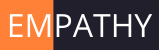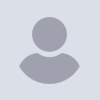
openscad+python
Hi All,
I was working on creating various models in OpenScad where the points are
calculated through python (Jupyter Notebook).
Written a library of functions called openscad1.py (
https://github.com/sprabhakar2006/openSCAD)
you can make you own libraries once you are familiar with the process
followed
Just wanted to share the way it works:
-
download anaconda distribution from
https://www.anaconda.com/products/distribution -
follow the steps to install it.
-
open a terminal or command prompt and you should see something like this
in macbook:
(base) sanjeevprabhakar@Sanjeevs-MacBook-Air python %
for windows also it should start with (base)
- create a virtual environment by typing following in the terminal:
conda create --name openscad
you can change 'openscad' to any other name you like
- activate 'openscad' environment by typing following:
conda activate openscad
now you will see (base) is changed to (openscad) in terminal
to get back to base environment type:
conda deactivate
- Once you have activated the openscad environment, following libraries
needs to be installed- pandas
- scipy
- numpy
- matplotlib
- jupyter
to do that type following in the terminal or command prompt
pip install pandas scipy numpy matplotlib jupyter
-
now close the terminal, go to the folder you want to work in and
download following files in the same folder:
example of various functions.ipynb
openscad1.py
dependencies2.scad (copy or move this file to the "libraries" folder of
openscad) -
open a new terminal from your working folder
-
activate openscad environment by: conda activate openscad
-
type in terminal: jupyter notebook and press enter
this will open the home directory and you can see the downloaded files -
click open the file "example of various functions.ipynb"
-
you need to learn how to run the code in the cells: "DO NOT RUN ALL THE
CODES AT ONCE" please
you can click inside a cell and
- press ctrl+enter in windows
- press command+enter in macbook
Note: in the examples path to the file "trial.scad" is given and you need
to change it as per your path in each example
My settings for openScad:
- version: 2022.12.09 (git 972d18464)
- Preferences-> Features
check following boxes:
fast-csg, lazy-union, vertex-object-renderers,
vertex-object-renderers-indexing, vertex-object-renderers-direct,
vertex-object-renderers-prelloc, import-function
I don't know what all of these things mean, but it works
go to Preferences-> Advanced
check box: Stop on first warning
I hope this works for you
Sanjeev
And THIS stunningly long list of things-to-do is why I avoid Linux and
Python entirely.
Jon
On 12/27/2022 9:33 AM, Sanjeev Prabhakar wrote:
Hi All,
I was working on creating various models in OpenScad where the points
are calculated through python (Jupyter Notebook).
Written a library of functions called openscad1.py (
https://github.com/sprabhakar2006/openSCAD)
you can make you own libraries once you are familiar with the process
followed
Just wanted to share the way it works:
-
download anaconda distribution from
https://www.anaconda.com/products/distribution -
follow the steps to install it.
-
open a terminal or command prompt and you should see something like
this in macbook:
(base) sanjeevprabhakar@Sanjeevs-MacBook-Air python %
for windows also it should start with (base)
- create a virtual environment by typing following in the terminal:
conda create --name openscad
you can change 'openscad' to any other name you like
- activate 'openscad' environment by typing following:
conda activate openscad
now you will see (base) is changed to (openscad) in terminal
to get back to base environment type:
conda deactivate
- Once you have activated the openscad environment, following
libraries needs to be installed
- pandas
- scipy
- numpy
- matplotlib
- jupyter
to do that type following in the terminal or command prompt
pip install pandas scipy numpy matplotlib jupyter
-
now close the terminal, go to the folder you want to work in and
download following files in the same folder:
example of various functions.ipynb
openscad1.py
dependencies2.scad (copy or move this file to the "libraries" folder
of openscad) -
open a new terminal from your working folder
-
activate openscad environment by: conda activate openscad
-
type in terminal: jupyter notebook and press enter
this will open the home directory and you can see the downloaded files -
click open the file "example of various functions.ipynb"
-
you need to learn how to run the code in the cells: "DO NOT RUN
ALL THE CODES AT ONCE" please
you can click inside a cell and
- press ctrl+enter in windows
- press command+enter in macbook
Note: in the examples path to the file "trial.scad" is given and you
need to change it as per your path in each example
My settings for openScad:
- version: 2022.12.09 (git 972d18464)
- Preferences-> Features
check following boxes:
fast-csg, lazy-union, vertex-object-renderers,
vertex-object-renderers-indexing, vertex-object-renderers-direct,
vertex-object-renderers-prelloc, import-function
I don't know what all of these things mean, but it works
go to Preferences-> Advanced
check box: Stop on first warning
I hope this works for you
Sanjeev
OpenSCAD mailing list
To unsubscribe send an email todiscuss-leave@lists.openscad.org
Come on my friend, the "long" list shared by Sanjeev is produced just
because he is given us in detail all the steps necessaries to run his
library from a computer even without python ... however, if you have
python and JN already installed (my case) go directly to step 12 ... I
use both python and openscad, and I think it is a fantastic idea, I will
explore your code Sanjeev ... thank you very much for sharing your work
... !!!
Eric.
On 27-12-22 12:10, jon wrote:
And THIS stunningly long list of things-to-do is why I avoid Linux and
Python entirely.
Jon
On 12/27/2022 9:33 AM, Sanjeev Prabhakar wrote:
Hi All,
I was working on creating various models in OpenScad where the points
are calculated through python (Jupyter Notebook).
Written a library of functions called openscad1.py (
https://github.com/sprabhakar2006/openSCAD)
you can make you own libraries once you are familiar with the process
followed
Just wanted to share the way it works:
-
download anaconda distribution from
https://www.anaconda.com/products/distribution -
follow the steps to install it.
-
open a terminal or command prompt and you should see something
like this in macbook:
(base) sanjeevprabhakar@Sanjeevs-MacBook-Air python %
for windows also it should start with (base)
- create a virtual environment by typing following in the terminal:
conda create --name openscad
you can change 'openscad' to any other name you like
- activate 'openscad' environment by typing following:
conda activate openscad
now you will see (base) is changed to (openscad) in terminal
to get back to base environment type:
conda deactivate
- Once you have activated the openscad environment, following
libraries needs to be installed
- pandas
- scipy
- numpy
- matplotlib
- jupyter
to do that type following in the terminal or command prompt
pip install pandas scipy numpy matplotlib jupyter
-
now close the terminal, go to the folder you want to work in and
download following files in the same folder:
example of various functions.ipynb
openscad1.py
dependencies2.scad (copy or move this file to the "libraries" folder
of openscad) -
open a new terminal from your working folder
-
activate openscad environment by: conda activate openscad
-
type in terminal: jupyter notebook and press enter
this will open the home directory and you can see the downloaded files -
click open the file "example of various functions.ipynb"
-
you need to learn how to run the code in the cells: "DO NOT RUN
ALL THE CODES AT ONCE" please
you can click inside a cell and
- press ctrl+enter in windows
- press command+enter in macbook
Note: in the examples path to the file "trial.scad" is given and you
need to change it as per your path in each example
My settings for openScad:
- version: 2022.12.09 (git 972d18464)
- Preferences-> Features
check following boxes:
fast-csg, lazy-union, vertex-object-renderers,
vertex-object-renderers-indexing, vertex-object-renderers-direct,
vertex-object-renderers-prelloc, import-function
I don't know what all of these things mean, but it works
go to Preferences-> Advanced
check box: Stop on first warning
I hope this works for you
Sanjeev
OpenSCAD mailing list
To unsubscribe send an email todiscuss-leave@lists.openscad.org
OpenSCAD mailing list
To unsubscribe send an email todiscuss-leave@lists.openscad.org
Thanks Eric
I find this approach quite interesting and might be of interest to someone.
Sanjeev
On Tue, 27 Dec 2022, 20:57 Eric Concha, ericconchamunoz@gmail.com wrote:
Come on my friend, the "long" list shared by Sanjeev is produced just
because he is given us in detail all the steps necessaries to run his
library from a computer even without python ... however, if you have python
and JN already installed (my case) go directly to step 12 ... I use both
python and openscad, and I think it is a fantastic idea, I will explore
your code Sanjeev ... thank you very much for sharing your work ... !!!
Eric.
On 27-12-22 12:10, jon wrote:
And THIS stunningly long list of things-to-do is why I avoid Linux and
Python entirely.
Jon
On 12/27/2022 9:33 AM, Sanjeev Prabhakar wrote:
Hi All,
I was working on creating various models in OpenScad where the points are
calculated through python (Jupyter Notebook).
Written a library of functions called openscad1.py (
https://github.com/sprabhakar2006/openSCAD)
you can make you own libraries once you are familiar with the process
followed
Just wanted to share the way it works:
-
download anaconda distribution from
https://www.anaconda.com/products/distribution -
follow the steps to install it.
-
open a terminal or command prompt and you should see something like
this in macbook:
(base) sanjeevprabhakar@Sanjeevs-MacBook-Air python %
for windows also it should start with (base)
- create a virtual environment by typing following in the terminal:
conda create --name openscad
you can change 'openscad' to any other name you like
- activate 'openscad' environment by typing following:
conda activate openscad
now you will see (base) is changed to (openscad) in terminal
to get back to base environment type:
conda deactivate
- Once you have activated the openscad environment, following libraries
needs to be installed- pandas
- scipy
- numpy
- matplotlib
- jupyter
to do that type following in the terminal or command prompt
pip install pandas scipy numpy matplotlib jupyter
-
now close the terminal, go to the folder you want to work in and
download following files in the same folder:
example of various functions.ipynb
openscad1.py
dependencies2.scad (copy or move this file to the "libraries" folder of
openscad) -
open a new terminal from your working folder
-
activate openscad environment by: conda activate openscad
-
type in terminal: jupyter notebook and press enter
this will open the home directory and you can see the downloaded files -
click open the file "example of various functions.ipynb"
-
you need to learn how to run the code in the cells: "DO NOT RUN ALL
THE CODES AT ONCE" please
you can click inside a cell and
- press ctrl+enter in windows
- press command+enter in macbook
Note: in the examples path to the file "trial.scad" is given and you need
to change it as per your path in each example
My settings for openScad:
- version: 2022.12.09 (git 972d18464)
- Preferences-> Features
check following boxes:
fast-csg, lazy-union, vertex-object-renderers,
vertex-object-renderers-indexing, vertex-object-renderers-direct,
vertex-object-renderers-prelloc, import-function
I don't know what all of these things mean, but it works
go to Preferences-> Advanced
check box: Stop on first warning
I hope this works for you
Sanjeev
OpenSCAD mailing list
To unsubscribe send an email to discuss-leave@lists.openscad.org
OpenSCAD mailing list
To unsubscribe send an email to discuss-leave@lists.openscad.org