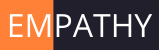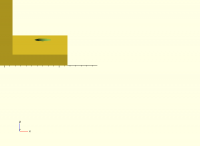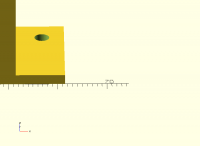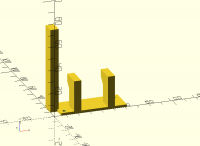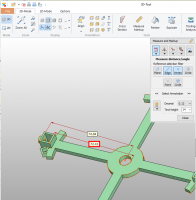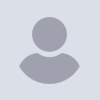
Full frontal scale markers invisible; any work around?
My screenshot shows an example of a problem I frequently encounter. When I want
to visually check some distance and select Right or Left, Orthogonal views, the
Axes and Scale Markers are not displayed. Presumably because they are being
'viewed' head on. Is there any no-brainer work around please?
Image attached or here:
https://www.dropbox.com/s/7rkt7jgmjahcxc1/MissingScale.jpg?raw=1
Terry
On 10/18/2021 3:34 AM, Terry wrote:
My screenshot shows an example of a problem I frequently encounter. When I want
to visually check some distance and select Right or Left, Orthogonal views, the
Axes and Scale Markers are not displayed. Presumably because they are being
'viewed' head on. Is there any no-brainer work around please?
You could model in your own ruler. Use % so that it's not part of the
final model.
It might be an interesting enhancement to have options for what
orientation to draw the axis markers in. There's no intrinsic reason
why X-axis markers need to be drawn in the XY plane; they could equally
well be drawn in the XZ plane, or at an angle not aligned with either
the Y or Z axes.
One could also imagine an automatic mechanism that would rotate the
markers based on the view direction.
Similarly, there's no intrinsic reason why the markers need to be
"above" the axis; they could equally well be below it, and that would
make sense if you had a model that was predominantly on one side of the
axis. It's hard to see how a simple automatic mechanism could work.
An automatic mechanism could probably also mirror the markers so that
you are never looking at their back side, so that they are still
readable when the X and Y axis markers are viewed from -Z, or when the Z
axis markers are viewed from -X.
On Mon, 2021-10-18 at 11:34 +0100, Terry wrote:
My screenshot shows an example of a problem I frequently encounter.
When I want to visually check some distance and select Right or Left,
Orthogonal views, the Axes and Scale Markers are not displayed.
Presumably because they are being 'viewed' head on. Is there any no-
brainer work around please?
Image attached or here:
https://www.dropbox.com/s/7rkt7jgmjahcxc1/MissingScale.jpg?raw=1
My no-brainer workaround is to left-click and rotate the view slightly.
On Mon, Oct 18, 2021 at 04:05:48PM +0000, Jordan Brown wrote:
An automatic mechanism could probably also mirror the markers so that
you are never looking at their back side, so that they are still
readable when the X and Y axis markers are viewed from -Z, or when the Z
axis markers are viewed from -X.
Currently the markers are "in object space". Don't do that. Tranform
the origin to screenspace, translate axis direction to screen
space. Intersect with screen boundaries, if there are intersections,
draw the line in screen space and add tickmarks and labels in
screenspace.
This gives the impression of an overlay that always faces the viewer.
If there are no intersections with the screen, consider that the Y
axis is just x=0, z=0. Suppose I zoom in on x=105, z=10 so that x=0 is
no longer on the screen... Why not draw the x=100, z=0 line with
annotation that it's not the x=0, z=0 line?
Roger.
--
** R.E.Wolff@BitWizard.nl ** https://www.BitWizard.nl/ ** +31-15-2049110 **
** Delftechpark 11 2628 XJ Delft, The Netherlands. KVK: 27239233 **
f equals m times a. When your f is steady, and your m is going down
your a is going up. -- Chris Hadfield about flying up the space shuttle.
I've added some of these comments to issue #3872
https://github.com/openscad/openscad/issues/3872. Additional ideas
should probably go there.
On Mon, 18 Oct 2021 13:22:24 -0600, you wrote:
On Mon, 2021-10-18 at 11:34 +0100, Terry wrote:
My screenshot shows an example of a problem I frequently encounter.
When I want to visually check some distance and select Right or Left,
Orthogonal views, the Axes and Scale Markers are not displayed.
Presumably because they are being 'viewed' head on. Is there any no-
brainer work around please?
Image attached or here:
https://www.dropbox.com/s/7rkt7jgmjahcxc1/MissingScale.jpg?raw=1
My no-brainer workaround is to left-click and rotate the view slightly.
OpenSCAD mailing list
To unsubscribe send an email to discuss-leave@lists.openscad.org
I can't get any such small rotation to display a readable scale. Could you show
me a screenshot please?
Code attached, or here:
https://www.dropbox.com/s/ohatuqot75zz8dp/TrayForCanon-HobbyServoMount-Minimal.scad?raw=1
Terry
Just rememebered that code can simply be pasted:
difference(){
translate([0,10,0])
cube([55.5, 22, 2]);
// Two 3mm mounting holes
translate([4, 14, -1])
cylinder($fn = 64, h=4, d=3, center = false);
translate([51, 27, -1])
cylinder($fn = 64, h=4, d=3, center = false);
}
// Servo #1 right pillar, total height = 28 (1.0 inside slab)
// Translate calc: 55.5-10.0-6.0 = 39.5
translate([39.5, 10, 1])
#cube([6, 12, 28-1]);
// Identical servo #1 left pillar
// Translate calc as delta = 39.5-22.5-6.0 = 11.0
translate([11, 10, 1])
cube([6, 12, 28-1]);
// Right 'overhang' of 6.0 (incl 1.0 embed); (Must add support!)
translate([39.5, 12-1+10, 28-6])
cube([6, 5+1, 6]);
// Overhang support, servo #1 LEFT
translate([17, 27, 16])
rotate([0, 0, 180]){
intersection()
{
translate([0, 6, 0])
rotate([45, 0, 0])
cube([sqrt(72), sqrt(72), 12]);
cube([6, 7-1, 6]);
}
}
// Overhang support, servo #1 RIGHT
translate([45.5, 27, 16])
rotate([0, 0, 180]){
intersection()
{
translate([0, 6, 0])
rotate([45, 0, 0])
cube([sqrt(72), sqrt(72), 12]);
cube([6, 7-1, 6]);
}
}
// Left 'overhang' of 6.0 (incl 1.0 embed); (Must add support!)
translate([11, 12-1+10, 28-6])
cube([6, 5+1, 6]);
// Servo #2 single taller pillar; hoping this will be firm enough
// Proving difficult to get dimensions
translate([-6, 31-12, 0])
cube([6+1, 11, 70+1]);
On Wed, 20 Oct 2021 at 09:27, Terry terrypingm@gmail.com wrote:
On Mon, 18 Oct 2021 13:22:24 -0600, you wrote:
On Mon, 2021-10-18 at 11:34 +0100, Terry wrote:
My screenshot shows an example of a problem I frequently encounter.
When I want to visually check some distance and select Right or Left,
Orthogonal views, the Axes and Scale Markers are not displayed.
Presumably because they are being 'viewed' head on. Is there any no-
brainer work around please?
Image attached or here:
https://www.dropbox.com/s/7rkt7jgmjahcxc1/MissingScale.jpg?raw=1
My no-brainer workaround is to left-click and rotate the view slightly.
OpenSCAD mailing list
To unsubscribe send an email to discuss-leave@lists.openscad.org
I can't get any such small rotation to display a readable scale. Could you
show
me a screenshot please?
Code attached, or here:
https://www.dropbox.com/s/ohatuqot75zz8dp/TrayForCanon-HobbyServoMount-Minimal.scad?raw=1
Terry
--
LargePrefPlaceholder-XKUz1MEJBwkOM
On Wed, 2021-10-20 at 09:27 +0100, Terry wrote:
On Mon, 18 Oct 2021 13:22:24 -0600, you wrote:
My no-brainer workaround is to left-click and rotate the view
slightly.
I can't get any such small rotation to display a readable scale.
Could you show
me a screenshot please?
I see your particular object is positioned in such a way as to make it
difficult to use the scale markers at all, except for the Y markers,
and that, only for the tall vertical piece. All other parts are not
near any of the scale markers.
Sorry, but when I said it was easy, I was assuming that the object
would have several parts of interest at the origin lines, and that you
wanted to find measurements of an STL that you had not coded yourself.
So what I did, to place things next to scale markers:
Exported the object as an STL
ran a python script called stlplace on the STL, available at
https://github.com/lar3ry/OpenSCAD---Move-STL-to-origin/blob/master/stlplace.py
This will give you translate() statements to position the object at
various places:
Positions: NE, NW, SW, SE, Centre XY, Centre All
Making it a lot easier to see the markers.
I then copied the NE translate, and added lines at the beginning and
end of your code:
translate([ 6.0 , -10.0 , -0.0 ]) {
<your code>
}
See the attached for a picture.
From there, simply use one of the other positions from stlplace or
adjust the translate to bring objects of interest into the appropriate
place.
Once you have something against the appropriate markers, it's easy to
see.
One caveat; if you zoom in, at some point, the scale markers will not
be numbered unless thay are multiples of 10, but you can look at the
bigger picture before zooming.
A mmore accurate way is to create an object and place it over the part
you want to measure, and adjust it so it creates 'Z-fighting". Use the
for the object.
In theory you do not need to measure or eyeball things, you know from the
code you wrote where you placed it.
In practice, you want to make sure your code is correct, and does what was
intended.
I am no exception. After I code the translate, rotate, sin(dist), a>b?1:0
and so on - was my thinking correct? My tool for measuring is to export the
STL and use an STL viewer, which has the facility to measure the
distance (and angle or radius) between any points, lines or surfaces ->
www.3d-tool.de (use the free version). It does slow down the loop: code,
render, export STL, import, do measurement, and then go back and iterate,
but that is my encouragement to think more and experiment less :-)
(Sorry, the original OpenSCAD code has aged out of my mailwastebaset, but
here is a screenshot of something similar with a measurement
[image: image.png]
Note it has "found" the centre of the circle even though it is in midair.)
On Wed, 20 Oct 2021 at 19:53, larry lar3ry@sasktel.net wrote:
On Wed, 2021-10-20 at 09:27 +0100, Terry wrote:
On Mon, 18 Oct 2021 13:22:24 -0600, you wrote:
My no-brainer workaround is to left-click and rotate the view
slightly.
I can't get any such small rotation to display a readable scale.
Could you show
me a screenshot please?
I see your particular object is positioned in such a way as to make it
difficult to use the scale markers at all, except for the Y markers,
and that, only for the tall vertical piece. All other parts are not
near any of the scale markers.
Sorry, but when I said it was easy, I was assuming that the object
would have several parts of interest at the origin lines, and that you
wanted to find measurements of an STL that you had not coded yourself.
So what I did, to place things next to scale markers:
Exported the object as an STL
ran a python script called stlplace on the STL, available at
https://github.com/lar3ry/OpenSCAD---Move-STL-to-origin/blob/master/stlplace.py
This will give you translate() statements to position the object at
various places:
Positions: NE, NW, SW, SE, Centre XY, Centre All
Making it a lot easier to see the markers.
I then copied the NE translate, and added lines at the beginning and
end of your code:
translate([ 6.0 , -10.0 , -0.0 ]) {
<your code>
}
See the attached for a picture.
From there, simply use one of the other positions from stlplace or
adjust the translate to bring objects of interest into the appropriate
place.
Once you have something against the appropriate markers, it's easy to
see.
One caveat; if you zoom in, at some point, the scale markers will not
be numbered unless thay are multiples of 10, but you can look at the
bigger picture before zooming.
A mmore accurate way is to create an object and place it over the part
you want to measure, and adjust it so it creates 'Z-fighting". Use the
for the object.
OpenSCAD mailing list
To unsubscribe send an email to discuss-leave@lists.openscad.org
On 10/20/2021 12:45 PM, Michael Möller wrote:
In theory you do not need to measure or eyeball things, you know from
the code you wrote where you placed it.
In practice, you want to make sure your code is correct, and does what
was intended.
Yes. Also, if you're modeling a real-world object, you may be
accumulating errors as you work your way around the object, and at some
point you may want to check that the resulting position is still
acceptable. For instance, in modeling an armchair I would start from
the seat of the chair and work upward to the arms, connecting one part
to the next, but then once I reached the end of the arms I'd want to
double-check that they ended up at the (more or less) right separation.